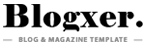How to download And Flash Tecno Spark Go 2024 by factory firmware BG6m-F069MHbHcHdHfHg-UGo-OP-240530V1078 Factory Signed Firmware

Steps to Flash Tecno Spark Go 2024 by spd flash tools
Install USB Drivers:
- Download and install the SPD USB drivers on your computer. Restart your PC after installation to ensure they’re properly loaded.
Extract Firmware and Tool:
- Unzip the downloaded BG6m-F069MHbHcHdHfHg-UGo-OP-240530V1078 Factory Signed Firmware file (e.g., BG6m-F069MHbHcHdHfHg-UGo-OP-240530V1078 Factory Signed .pac) to a folder on your PC.
- Extract the SPD Flash Tool to another folder.
Launch SPD Flash Tool:
- Open the SPD Flash Tool (e.g., UpgradeDownload.exe or ResearchDownload.exe) from the extracted folder. You may need to run it as an administrator.
Load Firmware:
- In the SPD Flash Tool, click the “Load Packet” button (usually a gear icon).
- Browse to the folder containing the .pac firmware file, select it, and click “Open.” The tool will load the firmware, and you’ll see the file details displayed.
Prepare the Phone:
- Power off your Tecno Spark Go 2024 completely.
- Do not connect it to the PC yet.
Start Flashing:
- In the SPD Flash Tool, click the “Start Downloading” button (typically a green play arrow).
- Now, connect your powered-off phone to the PC via the USB cable while holding the Volume Down or Volume Up key (this varies by model; try Volume Down first). This puts the device into download mode.
- The tool should detect the phone and begin the flashing process. You’ll see a progress bar moving.
Wait for Completion:
- The flashing process may take 5-10 minutes. Do not disconnect the phone or interrupt the process.
- Once finished, the tool will display a “Passed” or “Download OK” message (often with a green checkmark or ring).
Reboot the Device:
- Disconnect the phone from the PC.
- Press and hold the power button to turn it on. The first boot after flashing may take longer than usual as the system initializes.
File Name: BG6m-F069MHbHcHdHfHg-UGo-OP-240530V1078 Factory Signed Firmware.zip