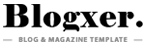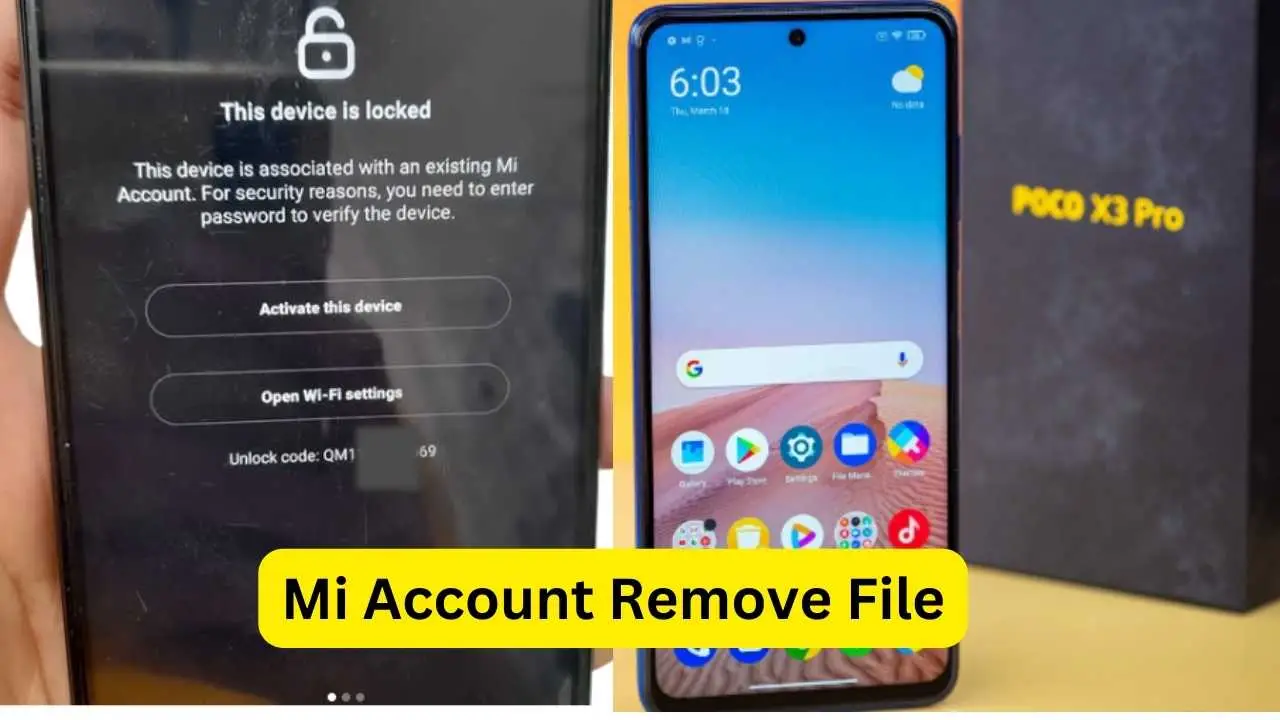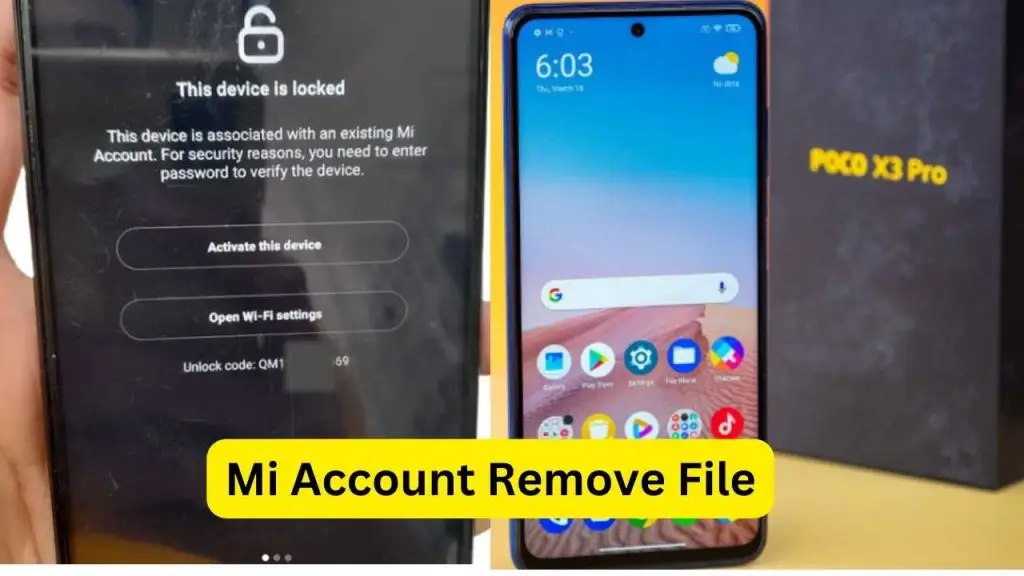
How to Remove Poco X3 Pro Mi Account remove
Removing an MI account from your Poco X3 Pro can vary in difficulty depending on whether you have the account password or proof of ownership. Below are the steps and options available to you, along with important considerations.
Step 1: Prepare Your Tools and Files
- What You’ll Need:
- A Windows computer.
- A reliable USB cable.
- Your POCO X3 Pro, charged to at least 50% to prevent interruptions.
- Download the Firmware:
- Visit Xiaomi’s official website or a trusted source to download the correct firmware for your POCO X3 Pro. Ensure it’s the fastboot version (usually a .tgz file) specific to your model and region.
- Install MiFlash Tool:
- Download the MiFlash Tool from Xiaomi’s official site and install it on your computer.
Step 2: Extract the Firmware
- After downloading, extract the firmware .tgz file to a folder on your computer (e.g., C:firmware). Use software like WinRAR or 7-Zip for extraction.
Step 3: Boot into Fastboot Mode
- Turn off your POCO X3 Pro completely.
- Press and hold the Power button and Volume Down button together until the fastboot logo appears (a Mi Bunny with “Fastboot” text).
Step 4: Connect Your Phone to the Computer
- Use the USB cable to connect your POCO X3 Pro (in fastboot mode) to your computer.
Step 5: Open MiFlash Tool
- Launch the MiFlash Tool on your computer.
- Click the “Select” button and browse to the folder where you extracted the firmware. Select that folder. Pocophone X3 Pro (vayu) Bypass Mi Account [Without VPN By Direct Emmc & UFS ISP] (Bootloader Locked or Unlocked) MIUI V12.5.5.0.RJURUXM Android 11.0 Russia.zip
Step 6: Configure Flash Settings
- At the bottom of the MiFlash Tool, choose the “Clean All” option to perform a full flash and wipe the device.
- Click “Refresh” to detect your phone. It should appear in the device list.
Step 7: Start the Flashing Process
- Click the “Flash” button to begin.
- The process will take several minutes—do not disconnect the phone or interrupt it.
- Once finished, the tool will show a success message, and your phone should reboot automatically with the new firmware installed.
Important Notes
- Bootloader Unlock:
- If your bootloader isn’t unlocked, you’ll need to unlock it first using Xiaomi’s official unlock tool. This may involve applying for permission and waiting (e.g., 168 hours).
- Backup Your Data:
- Flashing wipes everything, so back up files, photos, and apps beforehand.
- Correct Firmware:
- Double-check that the firmware matches your POCO X3 Pro’s model and region to avoid issues.
- Risk Warning:
- Flashing can brick your phone if done incorrectly. Follow instructions carefully, and if unsure, seek help from someone experienced or a professional.
-
File name:Pocophone X3 Pro (vayu) Bypass Mi Account [Without VPN By Direct Emmc & UFS ISP] (Bootloader Locked or Unlocked) MIUI V12.5.5.0.RJURUXM Android 11.0 Russia.zip