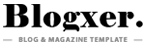Motorola G04S Dead Boot Repair PAC Firmware December 2024 [ULA34.89-178].zip firmware download free without password
Causes of Dead Boot on Motorola G04S
Several scenarios can lead to a dead boot. Here are the most common causes:
- Failed FRP Removal: Attempting to bypass or remove the Factory Reset Protection (FRP) lock improperly can corrupt the firmware.
- Corrupted Firmware: Interrupted software updates or flashing incompatible firmware can break the boot process.
- Software Glitches: Bugs or incompatible apps might cause the system to fail during startup.
What to Do: Find the official or tested firmware (usually a PAC file) for your Motorola G04S Dead Boot Repair PAC Firmware. The firmware must match your specific model (e.g., XT2421-2, XT2421-3) to avoid further damage.
Download the Necessary Tools
- SPD Upgrade Tool
- Research Download Tool
Additional Requirement: Install the correct USB drivers for the Motorola G04S on your computer to ensure it’s recognized during the process.
Download Mode the mode used for flashing firmware on SPD devices.
- Turn off the phone (if it’s still responsive).
- Connect it to your computer with a reliable USB cable.
- Some devices require pressing specific buttons (like volume up or down) while connecting—check your flashing tool’s instructions for exact details.
Tip: Ensure the battery has some charge (at least 30%) to avoid interruptions.
Load the Firmware in the Flashing Tool
- Process:
- Open your chosen flashing tool (e.g., SPD Upgrade Tool).
- Click “Load Packet” or a similar option and select the PAC file you downloaded.
- Verify that the tool detects your phone. If it doesn’t, recheck the USB connection and drivers.
Start the Flashing Process
- Action: Hit the “Start” or “Download” button to begin flashing the firmware.
- Duration: This may take several minutes—be patient and do not disconnect the phone.
- Confirmation: The tool will display a success message (e.g., “Passed” or “Download OK”) when finished.
Reboot Your Phone
- Final Steps:
- Disconnect the phone from the computer.
- Press and hold the power button for 10-20 seconds to turn it on.