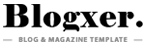Bypassing Factory Reset Protection (FRP) on a Motorola E40 can be necessary if you’ve forgotten the Google account credentials linked to the device or if you’ve acquired a second-hand phone with an FRP lock. Here are some methods based on general web information:
Bypassing FRP (Factory Reset Protection) on a Motorola E40 using TalkBack can be a viable option if you’re trying to regain access to your device without knowing the previously linked Google account. Here’s a detailed guide based on general methods found online:
Steps to Bypass FRP on Motorola E40 Using TalkBack:
Note: This process requires patience and careful execution of steps. Also, remember that bypassing FRP might void your warranty and could be against the terms of service of your device.
- Start the Device:
- Power on your Motorola E40 and connect to a Wi-Fi network during the initial setup.
- Enable TalkBack:
- Navigate back to the “Hello” or “Welcome” screen after Wi-Fi setup.
- Press and hold both the volume up and down buttons simultaneously for about 3 seconds to enable TalkBack. You’ll know it’s on when you hear audio feedback or see a confirmation on the screen.
- Access TalkBack Settings:
- Draw an “L” shape on the screen using your finger (swipe right then up) to open the TalkBack menu.
- Double-tap on “Use voice commands.”
- Say “Open Google Assistant” or “Open YouTube” if Google Assistant isn’t available.
- If you get to YouTube, pause any video, then tap the three dots in the top right corner, and select “Terms & Privacy Policy” to open Chrome or another browser.
- Navigate to Device Settings:
- If you’ve managed to open Chrome, you can now search for “Settings” or directly type in “google.com” and then navigate to settings from there.
- If not, from the TalkBack settings, you can sometimes find a way to the device settings by going through “Help & Feedback” then selecting an option that leads back to settings.
- Disable Android Setup and Google Play Services:
- Once in settings, go to “Apps” or “Apps & Notifications” > “See all apps” or “App info.”
- Look for “Android Setup” and:
- Force Stop > OK
- Clear both Storage and Cache
- Disable > Disable App
- Repeat these steps for “Google Play Services” but only disable it, do not force stop it.
- Restart the Device:
- Go back to the main setup screen and restart the device if necessary.
- Complete Setup:
- After the device restarts, you might find you can now bypass the FRP lock and continue with the setup process, potentially allowing you to add a new Google account or skip the Google account verification step. Motorola E40 Frp Bypass completed
Additional Tips:
- Use Wi-Fi: A stable Wi-Fi connection is crucial for these steps as you’ll need internet access to navigate through menus or download apps if needed.
- Alternative Methods: If one step doesn’t work, variations might exist where you could use different menu options or apps like YouTube or Chrome to access settings indirectly.
- Risks: Always understand that performing FRP bypass can lead to software issues, potential data loss, or security vulnerabilities if not done correctly.