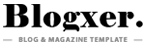JKM-LX3 Dead Boot Repair (C605) 9.X.X By Upgrade Mode Premeam File Free Download

File Name: JKM-L23X 9.1.0.299(C605E1R1P2T8)_Firmware_EMUI9.1.0_05016QJB File By (Support.HalabTech.Com).rar
Prepare the SD Card
Properly setting up the SD card is crucial for a successful flash:
- Format the SD Card: Insert the microSD card into your computer and format it to FAT32 to ensure it’s clean and compatible.
- Extract the Firmware: Unzip the downloaded firmware file. Inside, you’ll find a folder named “dload.”
- Copy to SD Card: Transfer the entire “dload” folder to the root directory (main folder) of the microSD card.
Step 3: Enter Upgrade ModeNow, get your phone into Upgrade Mode to start the flashing process:
- Turn Off the Phone: Press and hold the Power button until the phone shuts down completely.
- Insert the SD Card: Place the prepared microSD card into your Huawei Y9 (2019).
- Boot into Upgrade Mode: Press and hold the Volume Up and Volume Down buttons together, then press the Power button. Keep holding all three buttons until the Huawei logo appears on the screen.
Step 4: Start the Flashing Process
Once in Upgrade Mode, the phone will handle the rest:
- Automatic Flash: The phone will detect the firmware in the “dload” folder on the SD card and begin flashing automatically.
- Wait for Completion: This process may take a few minutes. Avoid touching the phone or removing the SD card during this time.
- Success Message: When finished, the phone will display a success message and reboot on its own.